In this post I continue my adventures with Docker. After creating our first image and container in the previous post I will look into how docker images can autostart services and how to establish communication between containers.
During this post we are creating images and storing them in Docker Hub. All my images are stored in my ArchonWeb repository. All the scripts used in this post an be found in my Docker repo.
First of all we should remove all containers and images in order to maintain our workspace clean.
docker stop $(docker ps -a -q)
docker rm $(docker ps -a -q)
docker rmi $(docker images -q)
Let’s create again our container.
docker create --name ArchonWeb --hostname ArchonWeb -p 8080:80 -i YOUR_USERNAME/archonweb /usr/sbin/apache2ctl -D FOREGROUND
This command looks nice but… What all these arguments mean?
–name: The name of the container –hostname: The hostname -p: the port forwarding definition, write as many as you need -i: the desired image to deploy
After all these arguments we have to specify which command (with its own arguments) will be executed by our container on start.
/usr/sbin/apache2ctl -D FOREGROUND
If we look our container properties we’ll see:
docker ps -a
CONTAINER ID IMAGE COMMAND CREATED STATUS PORTS NAMES
5f3286af690b YOUR_USERNAME/archonweb "/usr/sbin/apache2ctl" 12 minutes ago Created ArchonWeb
What happens if we don’t specify the apache command?
docker stop ArchonWeb && docker rm ArchonWeb
docker create --name ArchonWeb --hostname ArchonWeb -p 8080:80 -i YOUR_USERNAME/archonweb
Let’s see:
docker ps -a
CONTAINER ID IMAGE COMMAND CREATED STATUS PORTS NAMES
2250cc8640ae YOUR_USERNAME/archonweb "/bin/bash" 2 minutes ago Created ArchonWeb
By default our container will execute bash process. As we don’t specify any argument or command, apache2 won’t be called
docker start ArchonWeb
docker ps -a
CONTAINER ID IMAGE COMMAND CREATED STATUS PORTS NAMES
2250cc8640ae YOUR_USERNAME/archonweb "/bin/bash" 17 seconds ago Up 9 seconds 0.0.0.0:8080->80/tcp ArchonWeb
We won’t see nothing in http://SERVER_IP:8080.
But what if we want our container to run apache2 by default?
We need to update our image configuration, to do that we will create a new container with our desired settings. After doing this we will create a new image.
docker create --name ArchonWeb --hostname ArchonWeb -p 8080:80 -i YOUR_USERNAME/archonweb /usr/sbin/apache2ctl -D FOREGROUND
docker ps -l
CONTAINER ID IMAGE COMMAND CREATED STATUS PORTS NAMES
ea13cfe69acf YOUR_USERNAME/archonweb "/usr/sbin/apache2ctl" 50 seconds ago Created ArchonWeb
There are no ports listed because the container is not in execution.
docker commit -m "Added COMMAND" -a "YOUR NAME" ArchonWeb YOUR_USERNAME/archonweb:v2
docker images
REPOSITORY TAG IMAGE ID CREATED SIZE
YOUR_USERNAME/archonweb v2 a8870e0efa0a 44 seconds ago 262.4 MB
YOUR_USERNAME/archonweb latest c739c75c3b8e 2 days ago 262.4 MB
If you are not signed in our Docker Hub account the following step will fail.
docker push YOUR_USERNAME/archonweb:v2
In our Docker Hub account we could see the two tags.

OK, let’s test if all would work as we wish. We will delete all the containers and images and we will deploy our archonweb:v2 in a new container.
docker stop $(docker ps -a -q)
docker rm $(docker ps -a -q)
docker rmi $(docker images -q)
docker create --name ArchonWeb --hostname ArchonWeb -p 8080:80 -i YOUR_USERNAME/archonweb:v2 && docker ps -a
...
CONTAINER ID IMAGE COMMAND CREATED STATUS PORTS NAMES
381681d2078c YOUR_USERNAME/archonweb:v2 "/usr/sbin/apache2ctl" Less than a second ago Created ArchonWeb
docker inspect ArchonWeb
[
{
"Id": "381681d2078c773ed9ca18db41ae006baa1e15c969cc7769f590f74105d8ff73",
"Created": "2016-09-05T19:47:41.793743389Z",
"Path": "/usr/sbin/apache2ctl",
"Args": [
"-D",
"FOREGROUND"
],
}
]
After starting our docker container we would see our apache default page through port 8080 in our docker host.
Using Dockerfile to create images
In this section we are going to use Dockerfile. A Dockerfile is a special file which tells docker how to build images. We are going to create again our Archonweb:v2 image using a Dockerfile.
Clone my docker repo in our /root/ folder.
git clone https://github.com/a-castellano/docker.git
cd docker/ArchonWeb
tree
.
├── apache2_sites_enabled
│ ├── 000-default.conf
│ └── docker.my-site.io.conf
├── apache2_www
│ ├── docker.my-site.io
│ │ └── index.html
│ └── html
│ └── default
│ └── index.html
├── Dockerfile
└── README.md
There are more files side from the DockerFile, we will use the other later.
This is our Dockerfile.
FROM acastellano/archonweb:latest
MAINTAINER Álvaro Castellano Vela <alvaro.castellano.vela@gmail.com>
RUN apt-get update -y
RUN apt-get upgrade -y
EXPOSE 80
CMD ["/usr/sbin/apache2ctl", "-D", "FOREGROUND"]
This Docker file will create a new image FROM our archonweb:latest current image, it will update our packages (using RUN Docker will execute commands inside our image). The Dockerfile defines the open ports that will be open too. Finally, tt sets the image command for starting apache2 when the container starts.
Build the image form using Dockerfile
docker build -t YOUR_USERNAME/archonweb:v2 .
docker images
REPOSITORY TAG IMAGE ID CREATED SIZE
YOUR_USERNAME/archonweb v2 6c732b5bae3d 45 seconds ago 276.4 MB
acastellano/archonweb latest c739c75c3b8e 12 days ago 262.4 MB
docker create --name ArchonWeb --hostname ArchonWeb -p 8080:80 -i YOUR_USERNAME/archonweb:v2
If we start our new ArchonWeb container it will work in the same way as before.
As we did before we can commit the image:
docker commit -m "Image created using a Dockerfile" -a "YOUR NAME" ArchonWeb YOUR_USERNAME/archonweb:v2
Using volumes
So, we have a web server without content. Next step would be create a website or webapp but there is a little problem. If we enter inside our container and we try to update our index.html we will realize that this contaner doesn’t have any text editor!
docker exec -i -t ArchonWeb /bin/bash
vi /var/www/html/index.html
bash: vi: command not found
nano /var/www/html/index.html
bash: nano: command not found
Why we don’t have any editor? Don’t lose your mind!
Docker images should be as small as possible so it would be reasonable to have only essential packages installed. So please, don’t install text editors or other tools that are not necessary for the main purpose of the image.
We are going to use volumes. A volume is a local directory which is mounted in our container, so we can edit files that the container can see. When we mount a volume in existing location it will be overwritten.
Inside our repository there are two folders: apache2_sites_enabled will be mounted in /etc/apache2/sites-enabled and apache2_www will be mounted in /var/www.
For doing this we will use the -v option which allows us to attach volumes.
docker create --name ArchonWebVolumes --hostname ArchonWebVolumes -p 8081:80 -v apache2_www:/var/www -v apache2_sites_enabled:/etc/apache2/sites-enabled -i YOUR_USERNAME/archonweb:v2
This might not work, ensure that we are in the folder ArchonWeb which is inside of the docker root folder.
echo $PWD
/root/docker/ArchonWeb
We have to use absolute paths.
docker create --name ArchonWebVolumes --hostname ArchonWebVolumes -p 8081:80 -v $PWD/apache2_www:/var/www -v $PWD/apache2_sites_enabled:/etc/apache2/sites-enabled -i YOUR_USERNAME/archonweb:v2
docker start ArchonWebVolumes
Now it is working, our default site has changed. If we could see “Nothing for now” in http://SERVER_IP:8081 congratulations! We did it! In the same way, if we point docker.my-site.io to our SERVER_IP we could see a default web template in http://docker.my-site.io:8081
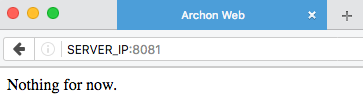

Of course, as we modify our default index it will change without doing anything more.
vim $PWD/apache2_www/html/default/index.html
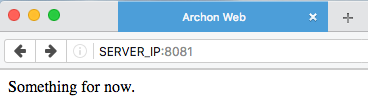
Using Dockerfile for attaching volumes
Using a Dockerfile we can go further and write instructions to attach volumes. Inside the docker repository there is another folder called ArchonWebVolumes.
cd ~/docker/ArchonWebVolumes
Here is our DockerFile:
FROM acastellano/archonweb:v2
MAINTAINER Álvaro Castellano Vela <alvaro.castellano.vela@gmail.com>
EXPOSE 80
VOLUME /etc/apache2/sites-enabled
VOLUME /var/www
ADD apache2_sites_enabled /etc/apache2/sites-enabled
ADD apache2_www /var/www
RUN apt-get update -y && apt-get upgrade -y
ENTRYPOINT ["/usr/sbin/apache2ctl", "-D", "FOREGROUND"]
In this file there are two new commands: using VOLUME we are defining which path will be a volume. Using ADD we define volume relationships as we did using -v command. Let’s build the new image.
docker build -t archonwebvolumes .
Now we create a new container using the new image:
docker create --name ArchonWebVolumes --hostname ArchonWebVolumes -p 8082:80 -i archonwebvolumes
docker start ArchonWebVolumes
We will see “Nothing for now” in http://SERVER_IP:8082. As we did before we can modify the files inside the volumes.
Now imagine that inside apache2_www we have some ultra marvelous app, after finishing its development we want to create a new docker image containing our release version which is inside.
Let’s create another image with the release version of our app inside.
docker stop $(docker ps -a -q)
docker rm $(docker ps -a -q)
docker rmi $(docker images -q)
cd ~/docker/ArchonWeb
docker build -t YOUR_USERNAME/archonweb:release .
docker create --name ArchonWebRelease --hostname ArchonWebRelease -p 8080:80 -i YOUR_USERNAME/archonweb:release
The container is ready, now it’s time to copy our release version. For coping files inside our container we need to use docker cp. It is not necessary to start the container for copying files inside it.
docker cp ../ArchonWebVolumes/sites-enabled ArchonWebRelease:/etc/apache2/
docker cp ../ArchonWebVolumes/www ArchonWebRelease:/var/
docker start ArchonWebRelease
If we could see “Nothing for now” in http://SERVER_IP:8080 we did it. Let’s commit our image.
docker commit -m "Release" -a "YOUR_NAME" ArchonWebRelease YOUR_USERNAME/archonweb:release
docker push YOUR_USERNAME/archonweb:release
Docker compose
In the last part of this post we are going to create two containers. First container will be a new version of our ArchonWeb container. Second container will be a database server, we will use MariaDB. Instead of creating our own docker image we will use the public MariaDB public image.
Our new ArchonWeb app needs to connect to a database so we need to establish a connection between our two containers. We could create the containers and use docker for configuring a new network and connect our containers to it but there is another way to do it.
It is possible to automatize this process using Docker Compose.
According with Docker docs, Compose is a tool for defining and running multi-container Docker applications. We will use Compose for creating our new service.
Our first step will be setting up our new version of ArchonWeb.
cd ~/docker/Composer_Archonweb_Mariadb
tree .
.
├── archonweb
│ ├── apache2_sites_enabled
│ │ └── 000-default.conf
│ ├── apache2_www
│ │ └── default
│ │ └── index.php
│ └── docker-entrypoint.sh
├── DockerCloudStackfile.yml
├── docker-compose.yml
└── Dockerfile
4 directories, 6 files
This is our web app: Composer_Archonweb_Index.php
<html>
<head>
<title>Archon Web</title>
</head>
<body>
<h1><?php echo "ArchonWeb" ?></h1>
<?php
$dbname = '##MYSQL_DATABASE##';
$dbuser = '##MYSQL_USER##';
$dbpass = '##MYSQL_PASSWORD##';
$dbhost = '##MYSQL_HOST##';
$connect = mysql_connect($dbhost, $dbuser, $dbpass) or die("Unable to Connect to '$dbhost'");
mysql_select_db($dbname) or die("Could not open the db '$dbname'");
$test_query = "SHOW TABLES FROM $dbname";
$result = mysql_query($test_query);
$tblCnt = 0;
while($tbl = mysql_fetch_array($result)) {
$tblCnt++;
}
if (!$tblCnt) {
echo "There are no tables<br />\n";
} else {
echo "There are $tblCnt tables<br />\n";
}
?>
</body>
</html>
This app only counts how many tables are in our “##MYSQL_DATABASE##". The database values use ##‘s strings because our container will set these values on start. How it will do it?
Our new ArchonWeb will execute this script on start, let’s see what it does:
#!/bin/bash
set -eo pipefail
shopt -s nullglob
if [ -z ${MYSQL_DATABASE} ]; then
echo "You need to specify MYSQL_DATABASE"
exit 1
fi
if [ -z ${MYSQL_USER} ]; then
echo "You need to specify MYSQL_USER"
exit 1
fi
if [ -z ${MYSQL_PASSWORD} ]; then
echo "You need to specify MYSQL_PASSWORD"
exit 1
fi
if [ -z ${MYSQL_HOST} ]; then
echo "You need to specify DB_HOST"
exit 1
fi
sed -i -e "s/##MYSQL_DATABASE##/$MYSQL_DATABASE/g" /var/www/default/index.php
sed -i -e "s/##MYSQL_USER##/$MYSQL_USER/g" /var/www/default/index.php
sed -i -e "s/##MYSQL_PASSWORD##/$MYSQL_PASSWORD/g" /var/www/default/index.php
sed -i -e "s/##MYSQL_HOST##/$MYSQL_HOST/g" /var/www/default/index.php
/usr/sbin/apache2ctl -D FOREGROUND
When the container starts, this script checks if the required environment variables are set, after that it will modify the index.php and it will run apache2 web server.
All these files need to be copied inside our container, we will do it after creating our ArchonWeb image.
For this new version our Dockerfile is very simple.
FROM acastellano/archonweb:v2
MAINTAINER Álvaro Castellano Vela <alvaro.castellano.vela@gmail.com>
EXPOSE 80
Let’s create the image and the container.
docker stop $(docker ps -a -q)
docker rm $(docker ps -a -q)
docker rmi $(docker images -q)
cd ~/docker/Composer_Archonweb_Mariadb
docker build -t YOUR_USERNAME/archonweb:v3 .
docker create --name ArchonWeb --hostname ArchonWeb -p 8080:80 -i YOUR_USERNAME/archonweb:v3
Now, let’s copy the web app and the startup script.
cd ~/docker/Composer_Archonweb_Mariadb/archonweb
docker cp apache2_sites_enabled/000-default.conf ArchonWeb:/etc/apache2/sites-enabled/
docker cp apache2_www/default ArchonWeb:/var/www/
docker cp docker-entrypoint.sh ArchonWeb:/
docker commit -m "Added index.php and docker-entrypoint.sh" -a "Your Name" ArchonWeb YOUR_USERNAME/archonweb:v3
docker push YOUR_USERNAME/archonweb:v3
If we start our container it won’t work because there are no databases and our app is not configured.
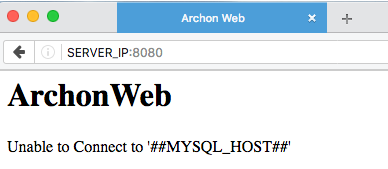
The required ArchonWeb version is ready. Now is time to deploy our new application. This is our Docker Compose script:
version: '2'
services:
db:
container_name: db
image: mariadb:latest
volumes:
- "./.data/db:/var/lib/mysql"
restart: always
environment:
MYSQL_ROOT_PASSWORD: toor
MYSQL_DATABASE: archondb
MYSQL_USER: archon
MYSQL_PASSWORD: password
ArchonWeb:
depends_on:
- db
container_name: ArchonWeb
image: acastellano/archonweb:v3
command: /docker-entrypoint.sh
links:
- db
ports:
- "8080:80"
restart: always
environment:
MYSQL_DATABASE: archondb
MYSQL_USER: archon
MYSQL_PASSWORD: password
MYSQL_HOST: db
This script defines two services: db and ArchobWeb. Each service needs a image to be deployed. Also, db container mounts a volume where our database will be stored, it won’t be secure if our database is stored publically. If we commit our db image it won’t contain private data.
For each service the script defines environment variables which will be used to configure the containers.
The command defines which script will be executed on start.
In the ArchonWeb section is defined a dependency with the db container, it won’t be created until db exists. Both container will be in the same network, with the “link” action we can reach db from ArchonWeb, it is not necesaary to use db IP address, we can reach it only using “db” name.
Let’s clean all the containers and images again and launch our docker service.
docker stop $(docker ps -a -q)
docker rm $(docker ps -a -q)
docker rmi $(docker images -q)
cd ~/docker/Composer_Archonweb_Mariadb
docker-compose up -d
docker ps -a
CONTAINER ID IMAGE COMMAND CREATED STATUS PORTS NAMES
235efc8c9083 acastellano/archonweb:v3 "/docker-entrypoint.s" 1 seconds ago Up Less than a second 0.0.0.0:8080->80/tcp ArchonWeb
fbb272c61a73 mariadb:latest "docker-entrypoint.sh" 1 seconds ago Up Less than a second 3306/tcp db
If our app works we could see something like this in http://SERVER_IP:8080.
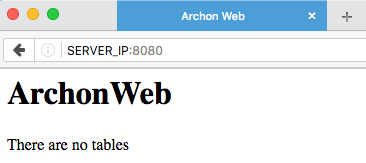
Let’s explore our container.
docker exec -i -t ArchonWeb /bin/bash
cat /var/www/default/index.php
Our app file has changed according with the environment variables.
<html>
<head>
<title>Archon Web</title>
</head>
<body>
<h1><?php echo "ArchonWeb" ?></h1>
<?php
$dbname = 'archondb';
$dbuser = 'archon';
$dbpass = 'password';
$dbhost = 'db';
$connect = mysql_connect($dbhost, $dbuser, $dbpass) or die("Unable to Connect to '$dbhost'");
mysql_select_db($dbname) or die("Could not open the db '$dbname'");
$test_query = "SHOW TABLES FROM $dbname";
$result = mysql_query($test_query);
$tblCnt = 0;
while($tbl = mysql_fetch_array($result)) {
$tblCnt++;
}
if (!$tblCnt) {
echo "There are no tables<br />\n";
} else {
echo "There are $tblCnt tables<br />\n";
}
?>
</body>
</html>
Let’s test if our app is working creating some tables.
Inside Archonweb:
mysql -uarchon -ppassword -hdb archondb
MariaDB [archondb]> CREATE TABLE example ( id INT, data VARCHAR(100) );
MariaDB [archondb]> CREATE TABLE example ( id INT, data VARCHAR(100) );
After creating two tables we will see this in http://SERVER_IP:8080:
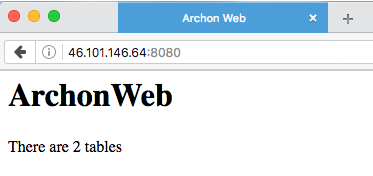
This is it so far folks!
I’m learning new things about Docker and I will write about it soon. Stay tuned.